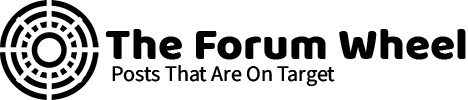IMPORTANT: Please read our Guide To Quality Writing before you begin posting!
Dismiss Notice
Please note that we are only approving writers from the US, UK and Canada at this time.
How-To: Change Your IP Address in Windows
Discussion in 'Computers' started by hitesh1531, Jun 6, 2017.